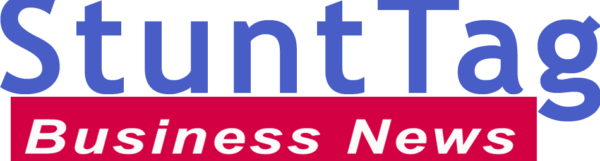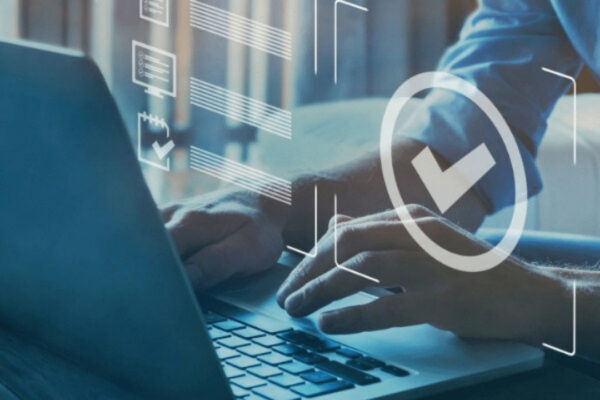I have a strong affinity for web applications due to their ease of use without the need for installation and compatibility across various platforms. They offer a streamlined experience and often outperform native applications.
One such example is the Spotify web player, which provides nearly all the features of its native counterpart, with the exception of download capabilities. This portable option has garnered significant popularity among users. However, if you’re encountering issues with the Spotify web player, fret not. Let’s troubleshoot and get you back on track.
General Fixes for Spotify Web Player Issues:
- Check Network Connection: Ensure your internet connection is stable by accessing other web pages or trying a different browser.
- Restart Your Browser: Simply restarting your browser may resolve the issue for some users.
- Avoid Multiple Logins: Sign out from other devices and locations to see if the problem persists.
- Use Incognito Mode: Try accessing Spotify in incognito mode to rule out browser extensions causing conflicts. Disable extensions individually to identify the culprit.
- Verify Network Access: Some networks restrict access to certain websites. Contact your system administrator to resolve any network-related issues.
If the problem persists, proceed with the following solutions:
- Browser Compatibility: Confirm if your browser is officially supported by Spotify. Consider switching to a supported browser if necessary.
- Clear Cache and Cookies: Clearing cache and cookies can eliminate residual data that may be causing conflicts with the Spotify web player. Refer to your browser’s settings or use browser cleaner tools for guidance.
- Enable Protected Content: Adjust browser settings to enable playback of protected content, particularly for Chrome, Firefox, and Edge users.
- Flush DNS Cache: Reset your system’s DNS cache to resolve potential issues with content delivery.
- Browser Reset: Reset your browser settings while preserving browsing history. Follow browser-specific instructions for Chrome, Firefox, and Edge users.
- Media Feature Pack: Windows 10 N edition users may need to install the media feature pack from the Microsoft Download Center to enable necessary multimedia capabilities.
- Clear Browsing Data: As a last resort, clear all browsing data or consider reinstalling your browser.
In conclusion, I trust these solutions will help you restore functionality to your Spotify web player. Should you continue to experience difficulties, don’t hesitate to contact Spotify support or explore installing the native Spotify application for your platform.